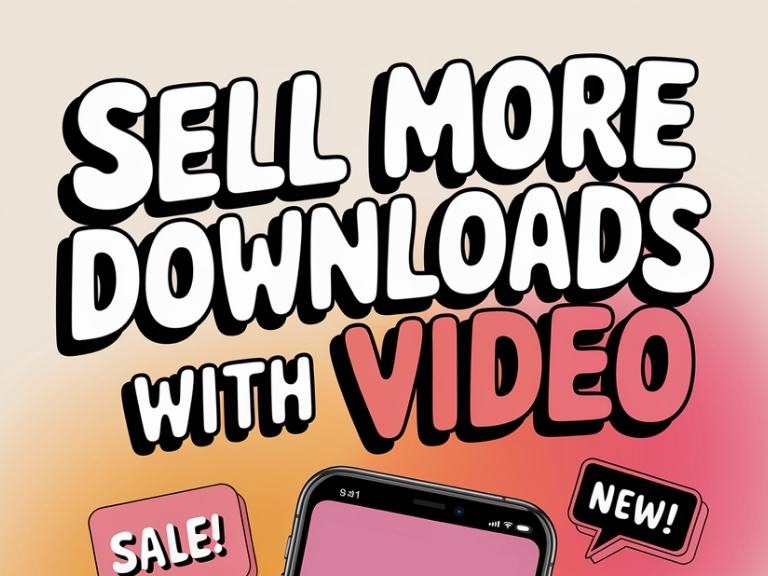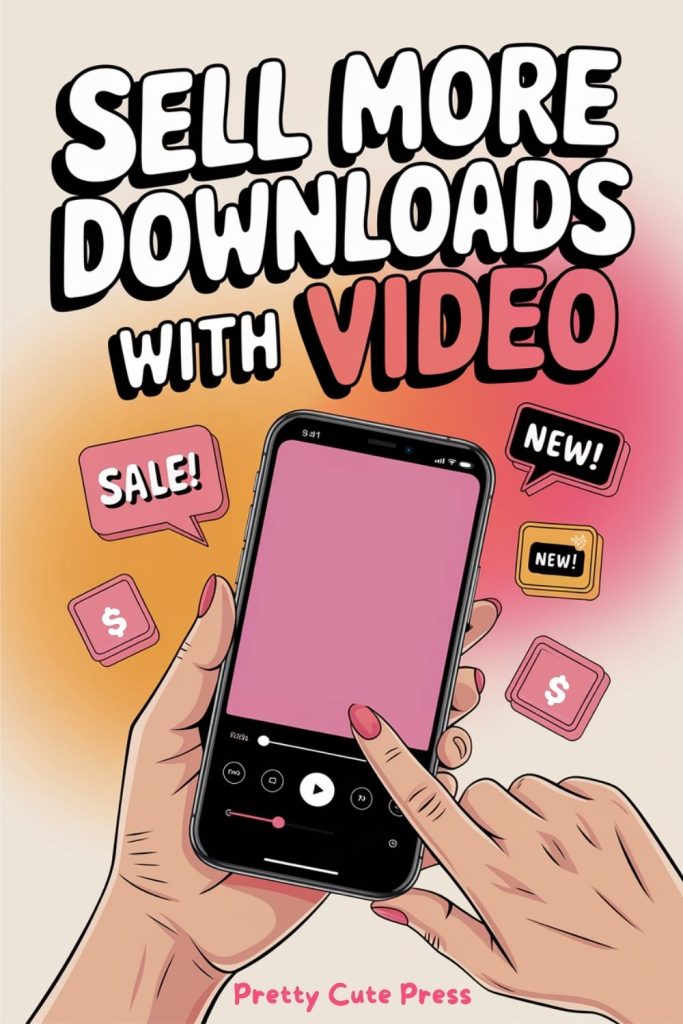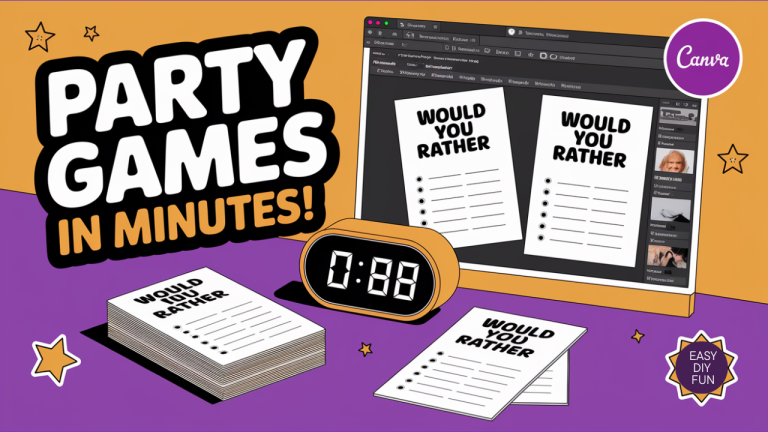Simple Video Creation for Digital Product Sellers
This post contains affiliate links. Which means we may receive a commission for any purchases made through our links. As an Amazon Associate, I earn from qualifying purchases. See our full policy. Thank you for reading this post. Don't forget to subscribe!
If you’re a digital product creator, especially one selling on Etsy, Payhip, or your own site, adding product videos might be the easiest (and fastest) way to boost visibility and conversions. And no, you don’t need fancy equipment or hours of editing.
Here’s how you can create short, trust-building videos using tools you already know, like Canva and PowerPoint, with a few helpful extra tools. Let's keep it beginner-friendly and budget-conscious.
Table of Contents
Why Even Bother With Product Videos?
Etsy encourages the use of videos in your listing. Etsy says that “research shows that adding a product video to an online listing can provide increased transparency that boosts buyer confidence and conveys valuable information that they can’t get from photos alone.”
Videos help:
- They build trust fast. Buyers can see your product in action.
- They boost click-throughs. Etsy, social media, and your site all love video.
- They help you stand out. Many sellers still don’t use video. Easy win.
Even a 15-second screen recording of your digital planner or a scrolling view of your printables in action can move someone from “maybe” to “buy now.”
Four Quick Video Creation Tools
As with most things, there’s not just one way to create videos. Most of us don’t want a long software learning curve or to waste hours on edits. Which is why I recommend trying out these 4 beginner-friendly tools you can use to make your first or next video.
Tool #1: Canva (Magic Features Included)
Canva is perfect for beginners. One of the simplest ways to create videos is simply animating your existing product listing images. Here’s an example of one I’ve used in my shop.
I typically use this method most frequently. I simply use the Design to Image App inside of Canva or export my PDF file into JPEGs for my product listings and then add animations to those listings.
Here’s what else to try:
- Start with a video template. Choose one in the right aspect ratio for Etsy, Instagram, or Pinterest.
- Add your product screenshots or screen recordings. You can capture your screen with Loom, Clipchamp, or Canva’s built-in screen recorder.
- Use Magic Design or Magic Animate. Canva’s AI features can help auto-design scenes, animate text, or add transitions.
- Overlay text + music. Use Canva’s text animations and audio library for a quick polish.
- Use Magic Grab or Magic Edit. Want to swap out a background or highlight part of your product? Canva makes it point-and-click easy.
Bonus: Canva Pro lets you save brand kits, resize instantly, and export in multiple formats. Get all of the inside scoop on how to use Canva in your business.
Below is a simple animated video I created for my Patriotic Roll & Race Game.
You can also see it on YouTube and find other cool ways I'm using Canva.
Tool #2: PowerPoint (Yes, Really!)
If you're already using PowerPoint to create your products (like I often do), you can repurpose that file into a video.
You can easily turn those into videos by:
- Add animations/transitions to highlight how your digital product works. For digital planners, I often use the push-up animation.
- Use screen recordings to show a quick walkthrough of filling in a planner or editing a template.
- Export as MP4. Just click File > Export > Create a Video. Easy!
This is especially helpful if your product was made in PowerPoint to begin with (like editable templates). Want to learn more about creating printables in PowerPoint? Check out my YouTube channel and this handy resource.
Tool #3: Clipchamp
If you want something a little more advanced, try:
- Clipchamp (by Microsoft): Easy drag-and-drop editing with templates, screen recording, and built-in voiceover tools. If you use a Windows computer, you might already have access to Clipchamp on your computer. Even if not, you can get started for free. They offer two different pricing plans. I’ve been using it a lot to record YouTube videos. The interface is so clean and easy to use.
Here's a look at their current pricing

Tool #4: FlexClip
Another more advanced tool to try is:
- FlexClip: Great for trimming, transitions, music, and quick captions. Includes AI tools for script generation and text-to-video features. Recently, I’ve been trying out FlexClip thanks to complimentary access from the company. While I didn’t find it as intuitive to use as ClipChamp, I like the wide variety of video templates it offers, which are great for quick projects or inspiration. You can get started with a free plan, and if you need more features, they also offer two paid upgrade options.
Here's a look at FlexClip's current pricing plan.
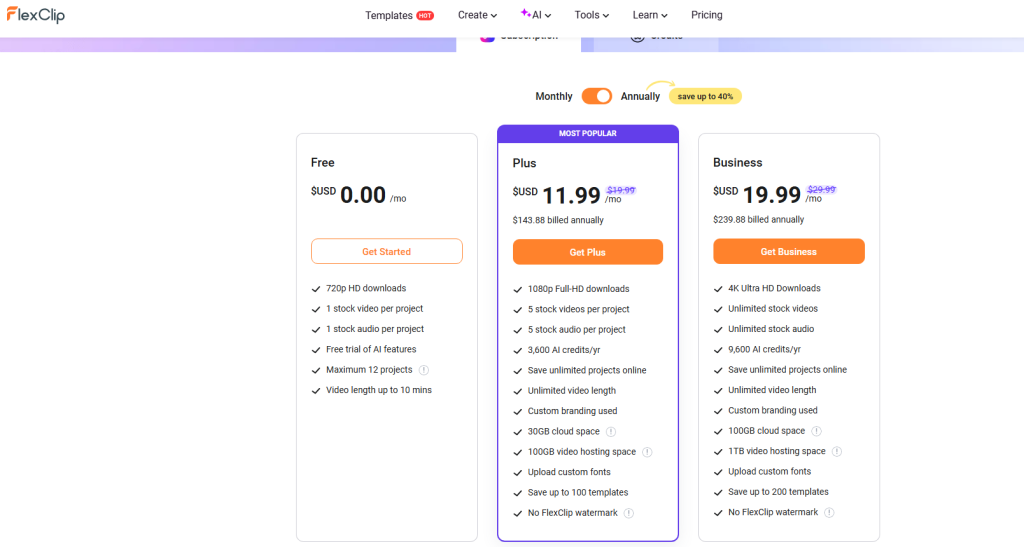
These tools are great for quick product teasers, “how-to” reels, or batching content across platforms.
Tips for Your First Product Video:
- Keep it under 45 seconds.
- Show one key feature or use case.
- Start with a hook (“Tired of messy schedules? Here’s your fix!”)
- Add captions if you’re not using voiceover.
- Upload as MP4 for Etsy or repurpose for social posts.
» TIP: Keep this in mind. With Etsy, there’s no need to even worry about sound, as their listing videos are soundless.
Want a Shortcut?
If you’d rather skip the trial and error, check out Sasha Hutchison’s Create Videos That Sell course. She’s a top 1% Etsy seller and shares her entire workflow, including templates and her exact strategy for creating videos that convert. She’ll show you how to:
- Make Simple Animations
- Create Magazine Flipping Videos
- Create Digital Planner Page Flipping Videos
- Create Videos for Printable Products
- Create Video for Canva Templates
- Create a Business Marketing Video
- Create a Rotating Tumbler Sublimation File Video
- Make Instructional Videos
- Film Overheard Demos With Your Phone
- Edit Your Videos
- Add Music to Your Videos
- Learn Where to Upload Videos
- Create a YouTube Channel
And best of all, you can learn and put it into action in just one weekend. You might also like to check out her commercial use templates, like this free Santa Warning letter.
Your Next Steps to Creating Your First Product Video
Videos don’t have to be overwhelming. Whether you’re creating a Canva template walkthrough or a printable planner preview, the key is to show your product in action. Start simple. Keep it short. Use the tools you already have.
With tools like Canva, PowerPoint, ClipChamp, or FlexClip, you can create your first product listing video in under 30 minutes.
So now it’s time to take action. Decide on which platform you will use to create your video and then dive in.
When in doubt, remember: done is better than perfect. Your buyers want to see what they’re getting, so show them.
Let me know when you post your first video. I’ll be cheering you on!
♥ Resource Round-Up: Tools for Product Videos
Create drag-and-drop videos with animated text, Magic Design, and screen recording. Perfect for stylish, branded demos.
Easily transform your planners, journals, and other printable products into videos using transitions and animations
Edit quick promo videos with auto-subtitles, voiceovers, and templates that make batching easy.
Microsoft’s beginner-friendly video tool with timeline editing, trimming, and screen recording.
Sasha’s Etsy-proven system for making short, high-converting videos—no guesswork, just results.
Enjoyed this post? Share it by pinning one of the images below.
Stay in the Loop