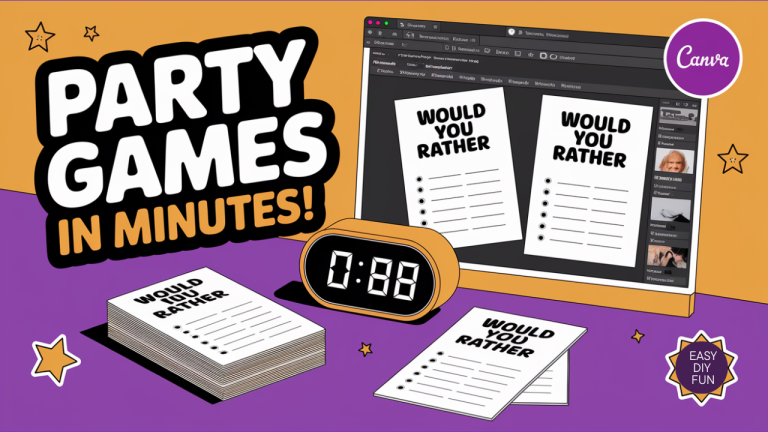How to Create Quick Product Listing Videos
This post contains affiliate links. Which means we may receive a commission for any purchases made through our links. As an Amazon Associate, I earn from qualifying purchases. See our full policy. Thank you for reading this post. Don't forget to subscribe!
If you create and sell digital products, you've probably heard about the importance of adding videos to your product listings. As a time-strapped, busy solopreneur, if you dread the sheer thought of needing to squeeze “ONE MORE” task in your hectic day.
I've got good news for you.
I’ve been testing a handy option inside eRank that makes quick videos from the mockup images you already have, and it takes just a few minutes.
If you already make mockups in Canva, that’s great. You can definitely make videos there, too. But this tool shines when you’ve got older mockups . Or you have made images in other software and just want a fast video.
The eRank Video Beta Tool makes it easy to turn existing images into simple, scrolling videos in minutes.
Today, I'll walk you through using the eRank Video Beta Tool to create a simple, slideshow-style video from your product mockups.
We’ll cover how to access the feature, what to upload, which settings to choose, how to preview, and how to export your video for Etsy, Shopify, or social media. I’m using a pro subscription for this walkthrough.
You can watch the live demo of how to use the video tool.

If you want to try the tool, you can use my eRank affiliate link to get started, and please check whether this feature is available on the free plan, since I’m using the pro.
Why Use Videos for Your Product Listings?
In a scene of images, movement grabs attention. Not to mention, short videos make your digital products feel more tangible.
A quick slideshow of your mockups can show different pages, layouts, or use cases in seconds. No fancy animations or editing tools are required to make an impact.
- Boosts visibility. Many shoppers skim listings, and movement helps your product stand out.
- Shows product details. Cycle through several mockups to highlight key features.
- Increases sales. Clear visuals reduce buyer hesitation and support faster decisions.
Ready to try it with your own products? You can explore the tool here: Try eRank today.
What You’ll Need
- A set of mockup images for your digital product
- An eRank account, a pro subscription recommended for the beta tool
- Optional: a small logo file if you want watermark branding
If your images live in Canva, keep going with that flow, or use the method below.
Accessing eRank’s Video Creation Tool
You’ll find the feature right inside your eRank dashboard.
- Log in to your eRank account.
- In the left menu, open Listing Optimization.
- Click Create Video. The feature is labeled as a beta.
- You’ll see a simple screen with a drag-and-drop area for images.
You’ll see a clean interface with a drag-and-drop area for images. That’s where the magic begins.

Preparing Your Images
You don’t need fancy edits to get started. You just need the mockup images you already use in your listings.
I’m using images I made in Canva, but you can bring in files from anywhere. This is perfect if you designed your images a while back and didn’t make a video then.
If you sell planners, include a cover and a few inside pages. If you sell stickers, show a sheet on a notebook, laptop, or iPad. If you sell wall art, mix a straight-on mockup with one styled in a room scene.
A few quick tips:
- Use consistent sizes and aspect ratios to avoid cropping surprises.
- Include at least one image that shows the product in context, like on a tablet or planner page.
If you prefer to build everything in one place, you can definitely make quick animated videos in Canva, too. I still like eRank for converting older assets into fresh videos with minimal effort.
» TIP: Discover more Easy Tools for Product Listing Video Creation.
Building Your Video
Drag In Your Images
Grab the mockups you want to showcase and drag them into the upload box. You can upload several and adjust the order later.
- Add your strongest image first to hook viewers quickly.
- Aim for 4 to 8 slides for a tight, watchable clip.
- Opt for visual variety, but a consistent style.
You can upload up to 15 different images for your video.
Choose Your Basic Settings
Once your images are in, you’ll see a few options to shape the video. The great part is you can keep it simple, or you can tinker a little until it looks just right.
These options will control how your slideshow looks across different platforms.
- Aspect Ratio
- Square, good for Etsy thumbnails and Instagram feed posts.
- Horizontal, a strong choice for Etsy listing videos and YouTube.
- Vertical, ideal for Stories, Reels, and TikTok.
- Video Length
- Pick a total duration that keeps each slide on screen long enough to read. Start with short clips, then extend if needed.
- Transitions and Duration
- Choose a transition style and how long it should take. Keep it smooth and subtle to avoid distracting from the product.
Here’s a quick reference you can use as you decide:
| Aspect Ratio | Where it shines | Simple guidance |
|---|---|---|
| Square | Etsy thumbnail, Instagram feed | Balanced choice for most listings |
| Horizontal | Etsy listing video, YouTube | Great for widescreen mockups |
| Vertical | Stories, Reels, TikTok | Best for mobile, tight framing |
Optional Elements: Logo and FPS
- Logo placement
- You can upload a small logo file, then choose where it shows on the screen. Corners usually look clean without hiding important details.
- Frames per second (FPS)
- The tool includes an FPS setting. If you aren’t sure what to pick, stick with the default. Higher FPS looks smoother, but it’s not required for slideshow-style videos.
Reorder and Fine-Tune Slides
- Drag to rearrange images so the sequence tells a clear story.
- Put key features or best-selling pages near the front.
- You can choose different transitions for specific images if you want variety.
Example flow:
- Slide 1: Strong cover mockup
- Slide 2: A detailed inside page
- Slide 3: A second inside page with a different layout
- Slide 4: Lifestyle or in-use shot
Preview Your Video

Before you export, hit the Preview button to watch the full video on screen. This is the moment to make picky tweaks. Swap an image, change a transition, or shorten the length if it feels slow.
As you watch, ask yourself:
- Is each slide visible long enough to read?
- Do the transitions feel smooth, not distracting?
- Does the order make sense for a shopper seeing this for the first time?
Make quick adjustments to timing, transitions, or slide order. Once the preview looks good, you’re ready to export.
FREEBIE ALERT: Get access to our 5-Day Product Listing Challenge designed to help you start listing products more consistently. Secure your free access to the Pretty Consistent Creations Challenge today!
Exporting and Using Your Video
Once you’re happy with the preview, it’s time to export and put your video to work.
- Click Export.
- Save the file to your desktop or mobile device.
- Upload it to your Etsy or Shopify product listing.
- Repurpose the file on social media to drive traffic back to your shop.
In just a matter of minutes, you’ll now have an animated video for your product page. The best part is how fast this is once your images are gathered. If you keep a folder of mockups for every product, you can create a fresh video for each listing in a few minutes.
Where to Use These Videos
- Etsy listing video slot to increase engagement and time on page
- Pinterest Pins with short captions and tags
- Instagram feed, Reels, and Stories to highlight key pages or features
- TikTok for quick walkthroughs or “what’s inside” previews
- Shopify product pages to build trust and reduce returns
Short and simple is the goal. You’re not trying to produce a full commercial. You’re giving buyers a fast tour.
Why I like this Tool
Here’s why I like this approach:
- Save time by turning mockups into a simple slideshow.
- Keep buyers engaged with motion, even if it’s subtle.
- Reuse images you’ve already created, no advanced editing needed.
- Move from idea to listing video in minutes.
Tips for Better Results
- Use your best mockup first to grab attention.
- Keep it short. Aim for 10 to 20 seconds for most listings.
- Stay consistent. Use similar colors and backgrounds across slides.
- Avoid heavy text. Use readable, minimal captions inside your mockups.
- Brand gently. A small logo in a corner is enough if you use it.
If the video feels too quick, increase the total duration or reduce the number of slides so each image stays on screen longer. If it feels busy, use simpler transitions and fewer images.
Example Use Cases
Regardless of the product you sell, you can use listing videos. For example:
- Digital planners: Show cover, monthly view, weekly layout, and a lifestyle shot on a tablet.
- Sticker sheets: Show the full sheet, a closeup, and a notebook or laptop mockup.
- Wall art: Show a crisp print-only mockup, then a styled room scene.
- Printables for teachers: Show a cover page, a worksheet, and a classroom example.
The aim is to help buyers picture the product in their lives. A short, calm video often works better than a long, crowded one.
Resources and Next Steps
If you’re ready to test this workflow with your own products, these links will help you get started:
- Get the tool: Try eRank today (affiliate)
- Design assets: Browse templates in my Pretty Cute Press Etsy shop
- Learn how to create stunning mockups in Canva.
- Need ideas? Grab my free list of 50 product ideas you can create
- New to Etsy? Get 40 free listings when you open your Etsy shop with this link
Start Creating Easy Videos
Short videos don’t have to be complicated to be effective. With the eRank Video Beta Tool, you can turn your existing mockups into a clean product video in minutes, then post it to your listing and social channels.
If you already work in Canva, keep using it. If you have a library of older images, this eRank workflow is a fast way to get them moving.
Try it on one listing and see how it feels. If it helps, roll it out to more products, and let me know what you create.
Enjoyed this post? Save and share it by pinning one of the images below.